“How do I backup my BackupPC pool” is perhaps the most common topic of discussion on the backuppc-users mailing list. BackupPC stores all files in a common compressed pool (cpool, although I’ll use simply “pool” for this discussion), and maintains trees of hardlinks into the pool for each backup host. Therefore BackupPC requires a Linux/Unix filesystem. If you want to back up the BackupPC server itself, you must duplicate the pool, and the hardlinks to it.
The problem with this design is that conventional duplication/archival tools like rsync and tar can’t be used to duplicate the cpool in a reasonable period of time. Any file with more than one hardlink must be tracked and restored correctly on the destination host or filesystem. Copying my 700 GB pool with rsync between two identical disks with rsync would take a minimum of 3 days. Copying the same amount of raw data would take only a few hours.
So we can’t use filesystem-aware tools to backup a BackupPC server’s pool. Instead, we must make a bit-for-bit copy of the disk image.
One suggestion I’ve seen is to make the cpool part of a RAID1 array of two disks. When you want to make a backup, pull one disk and replace it. Or make it a 3-disk mirror with a removable drive, and periodically swap it out and carry it elsewhere. This is a sound solution, but it is still sneakernet.
What I want is a solution that:
- Duplicates the entire BackupPC storage to a second server,
- in a matter of hours not days,
- over the network,
- such that the secondary server can quickly replace the primary server if it fails,
- without interrupting normal operations on the disk, including BackupPC itself.
To accomplish this, we build the BackupPC storage on LVM, and use LVM snapshots and SSH to copy the disk image.
My BackupPC server uses a 3ware hardware RAID card with two arrays:
- /dev/sda is a RAID1 of two disks, and provides the / and /var filesystems.
- /dev/sdb is a RAID5 array of 5 disks, and provides the physical volume for the backuppc logical volume and filesystem
The server’s filesystem looks like this:
root@backuppc:~$ df -h
Filesystem Size Used Avail Use% Mounted on
/dev/sda1 9.2G 1.2G 8.0G 13% /
/dev/sda3 63G 21G 41G 34% /var
/dev/mapper/volgroup-backuppc
1.4T 711G 644G 53% /var/lib/backuppc
If you’re planning to install BackupPC on a new server, this is easy to prepare. First, install the latest Ubuntu LTS server (I’m still using 8.04 “Hardy Heron”) on /dev/sda, using / and /var partitions as above. It is possible to configure LVM through the installer UI, but I’m not going to cover that here.
Once the base OS is installed, login via SSH and prepare the LVM setup. LVM is discussed in excellent detail elsewhere. I strongly urge you to read this How-To and play with LVM a little before building the final system.
All commands are run as root. Use sudo if you prefer.
- Create one partition of type 8e (Linux LVM) on the RAID disk.
fdisk /dev/sdbCommand (m for help): o Building a new DOS disklabel with disk identifier 0xf2704d76. Changes will remain in memory only, until you decide to write them. After that, of course, the previous content won't be recoverable. Command (m for help): n Command action e extended p primary partition (1-4) p Partition number (1-4): 1 First cylinder (1-243147, default 1): Using default value 1 Last cylinder, +cylinders or +size{K,M,G} (1-243147, default 243147): Using default value 243147 Command (m for help): t Selected partition 1 Hex code (type L to list codes): 8e Changed system type of partition 1 to 8e (Linux LVM) Command (m for help): p Disk /dev/sdb: 1999.9 GB, 1999957393408 bytes 255 heads, 63 sectors/track, 243147 cylinders Units = cylinders of 16065 * 512 = 8225280 bytes Disk identifier: 0x92cf8945 Device Boot Start End Blocks Id System /dev/sdb1 1 243147 1953078277 8e Linux LVM Command (m for help): w The partition table has been altered! Syncing disks. - Prepare the physical volume and volume group.
pvcreate /dev/sdb1
vgcreate volgroup /dev/sdb1 - Create a logical volume which is 75% of the available space. We’ll reserve the remaining space for the snapshot.
lvcreate -l '75%VG' -n backuppc volgroup - Create a filesystem on the logical volume. Some prefer XFS, but I’m happy with ext3 (with an eye to upgrading to ext4 later).
mkfs.ext3 /dev/volgroup/backuppc - Add the new logical volume to /etc/fstab.
vi /etc/fstab
Add a new line. We mount with the most efficient options since BackupPC doesn’t need them./dev/volgroup/backuppc /var/lib/backuppc ext3 noatime 0 2
- Now mount it for the first time.
mkdir /var/lib/backuppc
mount /var/lib/backuppc - Finally, install BackupPC. This will also install Apache2, Perl, and a mail server.
apt-get install backuppc
You now have a working BackupPC system using LVM for storage. Now we create an LVM snapshot.
Why use LVM snapshots? Because we must take a copy of the filesystem as it exists at one moment in time. If we install directly on /dev/sdb1 and then try to copy the filesystem while it is mounted, the copy will be inconsistent. Some data blocks will represent the time we started copying, others the time we ended, or anything in between. There is a disk performance penalty to using snapshots, as this creates a copy-on-write fork of the filesystem from the moment the snapshot is taken. The best practice is to create the snapshot when the server is idle, copy it to the secondary server, and then remove it immediately after.
Create the snapshot using all remaining free space.
lvcreate -l '100%free' -s -n backuppcsnapshot /dev/volgroup/backuppc
If you are curious, you can now mount the logical volume /dev/volgroup/backuppcsnapshot and compare the difference between it and the original filesystem. But we don’t need to do that. We just need to copy it to our secondary server.
The secondary server should be configured exactly like the first. At minimum, it must have a partition or logical volume that is the same size or greater than /dev/volgroup/backuppc on the primary server. To copy it, we’ll use dd and SSH.
I previously recommended using netcat to perform this step. However, I’ve had a lot of difficulty getting cron, SSH, dd, and netcat to behave together when starting the listener on the destination server. I’ve also found that SSH is just as fast as using netcat, which is surprising given that encryption should be slower than transmitting the data in the clear.
Now we copy the data from primary to secondary via SSH. On the primary:
dd if=/dev/volgroup/backuppcsnapshot | ssh root@192.168.0.2 "dd of=/dev/volgroup/backuppc"
This reads the logical volume block for block and sends it to the secondary server on 192.168.0.2, via SSH. The secondary server receives and writes it to the logical volume.
One advantage of using dd is that you can easily check progress:
root@backuppc:~# ps -ef | grep dd root 4958 4495 0 18:39 pts/0 00:00:03 dd if=/dev/volgroup/backuppcsnapshot root@backuppc:~# kill -USR1 4958
On the terminal where dd is running, you’ll see this.
126689+0 records in 126689+0 records out 64864768 bytes (65 MB) copied, 9.97271 s, 6.5 MB/s
You may wish to use bzip to compress the data after the first dd operation and decompress it before the second, or use ssh -C. Using compression will save bandwidth at the cost of CPU usage. In my tests, a raw copy gave sustained speeds of 200 mbit over gigabit Ethernet. Using bzip2, throughput was reduced to 20 mbit. Therefore I do not recommend using compression if copying over your own gigabit LAN.
As a last step, archive the BackupPC configuration whenever you clone the storage pool. Since you don’t want the secondary to start running backups, put it in a safe place. On the secondary:
mkdir /etc/backuppc/backup/
On the primary, after copying the snapshot:
rsync -av --delete /etc/backuppc/ root@192.168.0.2:/etc/backuppc/backup/
We now have a complete BackupPC server with LVM storage and a means of completely backing up to a secondary server, over the network, without interrupting the operation of the primary. But what if you have an existing BackupPC pool directly on disk partition? You’ll need to migrate it to LVM without losing the data. I’ll discuss how to do that in my next post.
Updated 2010-09-17: removed directions for netcat and recommended SSH method.
-
Great article, thanks a lot!
– michael
-
Pingback from Ghislain Hachey's Website on 2013-06-26 at 02:34 +00:00
-
Thanks for this post, it’s very informative even three years later!
Note that after stating “What I want is a solution that”, you still refer to netcat in the subsequent statement: “To accomplish this, we build the BackupPC storage on LVM, and use LVM snapshots and netcat to copy the disk image.”
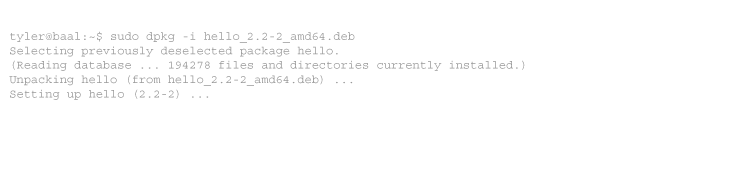
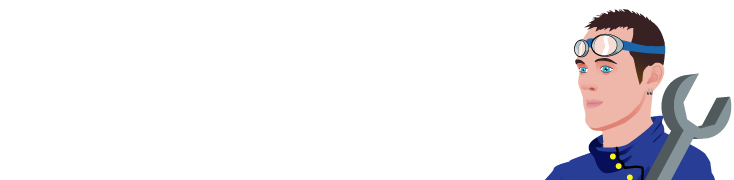
4 comments
Comments feed for this article
Trackback link: https://www.tolaris.com/2010/04/23/using-lvm-to-make-a-live-copy-of-a-backuppc-pool/trackback/